Redeemer Account CG Leader Instructions
- Access your group
- Add someone to your group
- Change your group's info
- Download the current discussion guide
- Download this Sunday's sermon
- Email your group members
- Email the weekly discussion guide to your group members
- Remove someone from your group
- Update the info that your group members see when they login
- Log in at my.redeemer.com
- From your profile page, select the “Involvement” tab on your profile
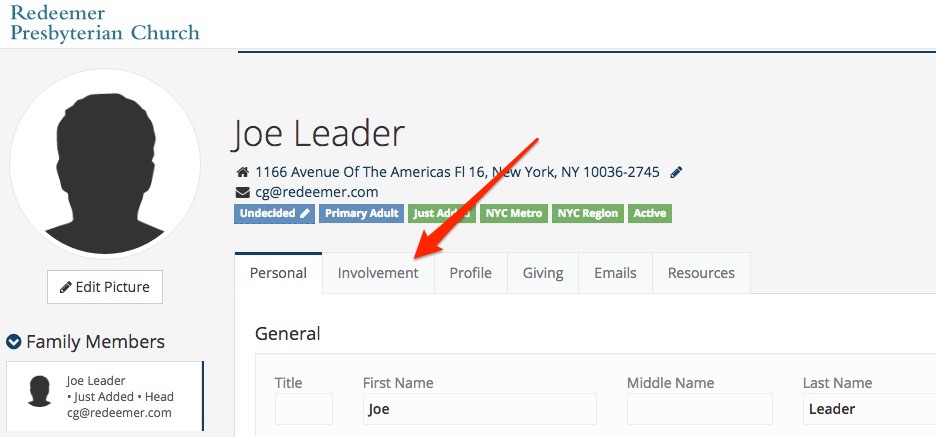
- Click on your group name
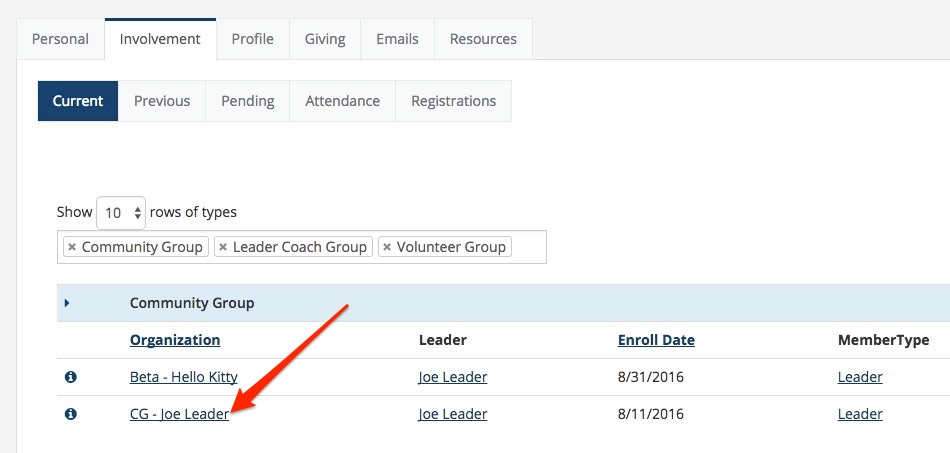
- On your group page (see above for accessing your group) click on the arrow next to “Members”
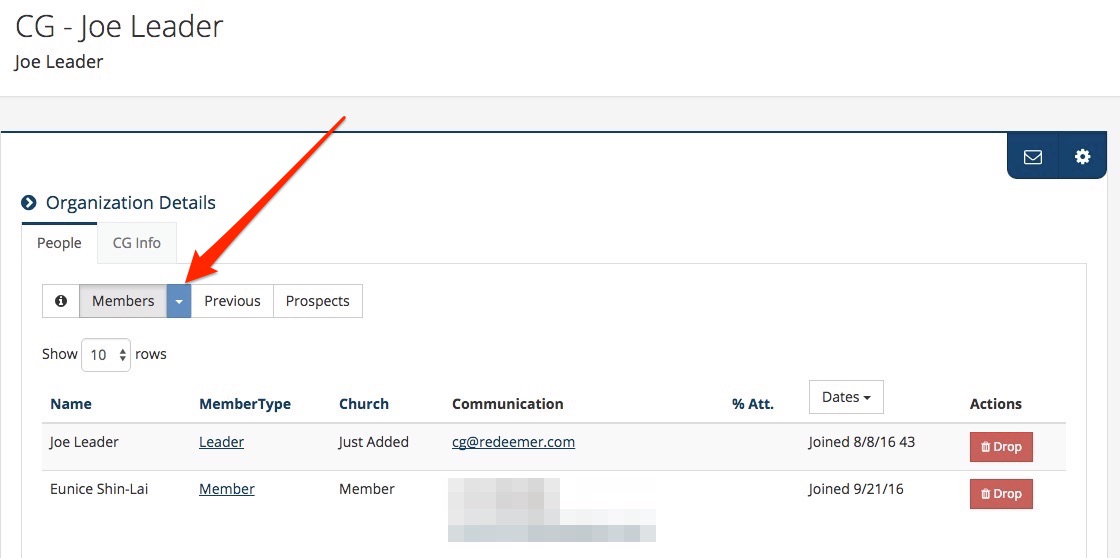
- Select “Add Members”
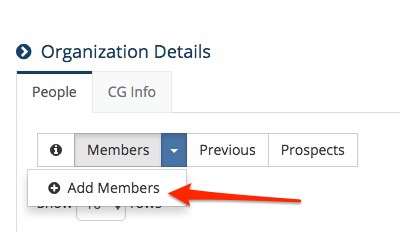
- Follow the steps on the dialogue box
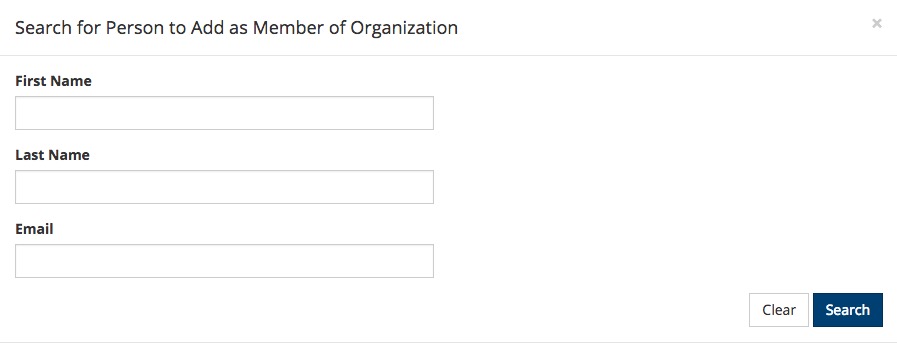
-or-
- If the person filled out the inquiry form on the website then they will show up on the “Prospect” tab
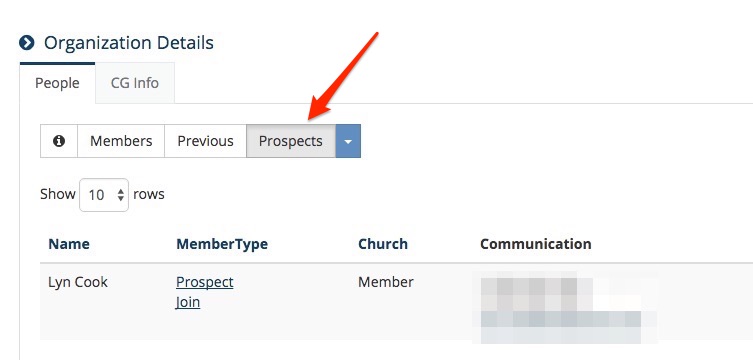
- Simply click the “join” link next to their name to join them to the group
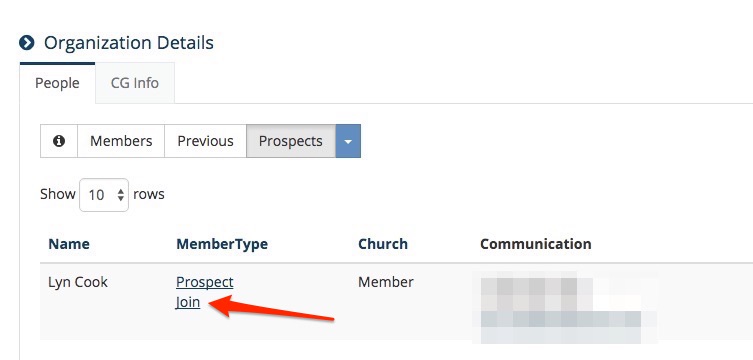
- On your group page (see above for accessing your group) click on the CG Info Tab
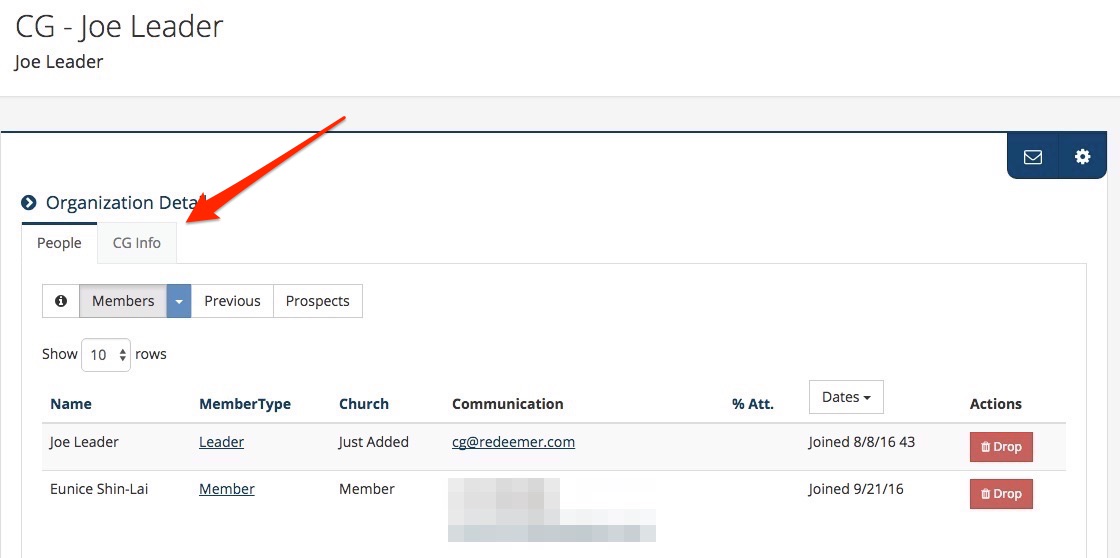
- Edit the fields and click the check box to save changes
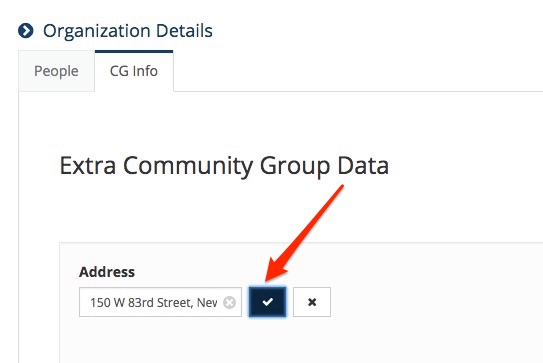
- NOTE: Address should not have any periods after abbreviations. For Example: the format should be something like 150 W 83rd St Apt 1, New York, NY 10024
- NOTE: If your group is currently open, please click here to see if your group appears on the map (check your address formatting if it is plotted incorrectly)
Download the current discussion guide
- On your profile page click on the Resources Tab
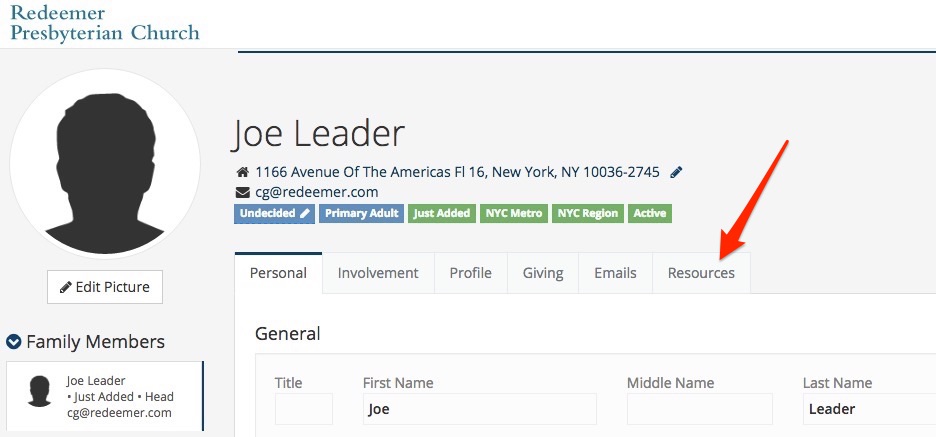
- Then click on the CG Discussion Guides tab and you'll see the most recent discussion guide at the top
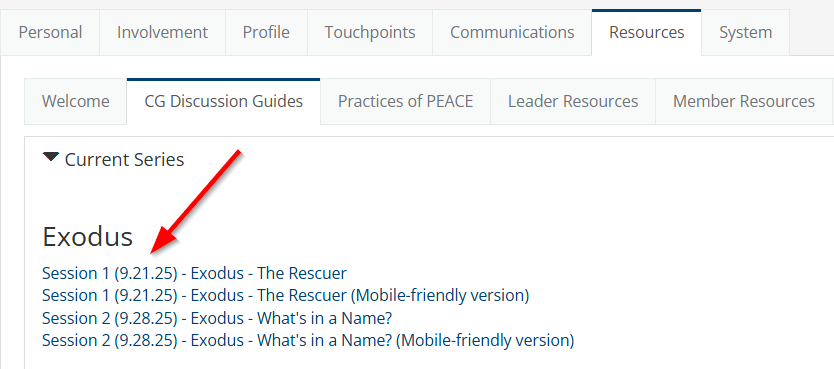
- NOTE: All listed members of your CG can also log in and download their own guide via their Resources tab. They will also have access to the Devotionals sub-tab but not the Sermons.
- On your profile page click on the Resources Tab
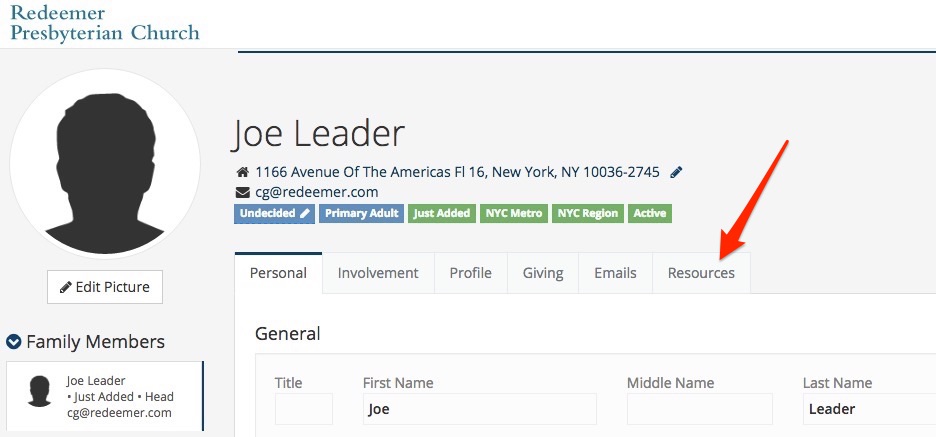
- Then click on the Sermons tab and you'll see the most recent sermon at the top
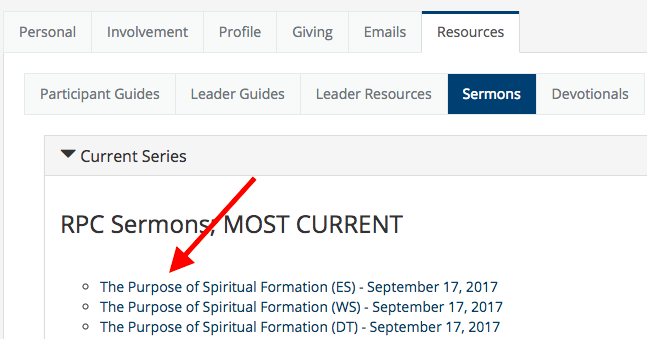
- On your group page (see above for accessing your group) click on the e-mail envelope icon in the upper right corner
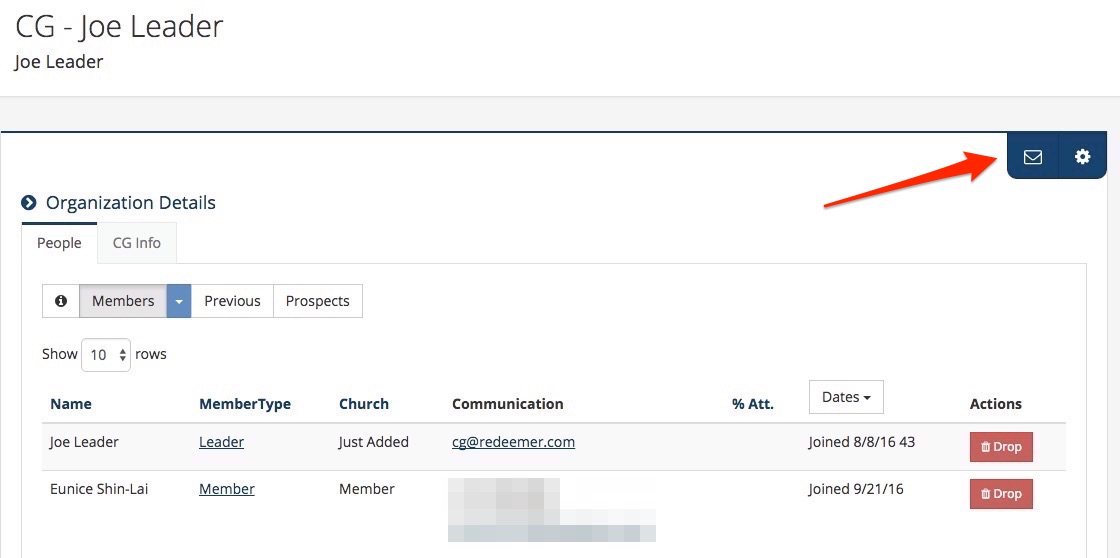
Email the weekly discussion guide to your group members
- Find the resource that you want to share (see above for Download the current discussion guide)
- Copy the link to the resource
- Go to your group and click on the e-mail envelope icon in the upper right corner to email your group
- Paste the link to the resource in your email
- NOTE: Group members will NOT need to be logged in to access the link.
Remove someone from your group
- On your group page (see above for accessing your group) click on the gray Drop button for the person who no longer attends your group.
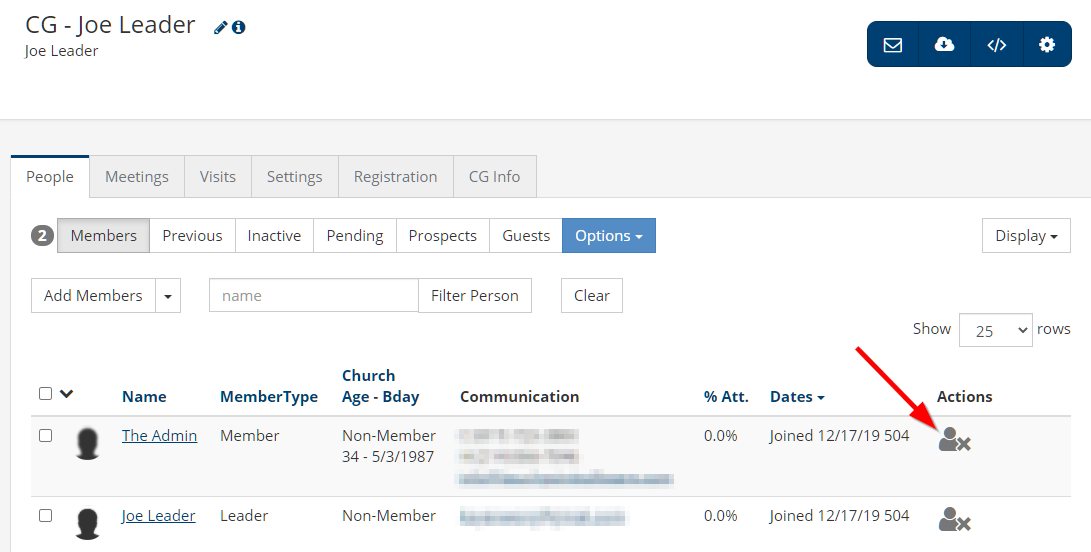
- NOTE: if you accidentally dropped someone from your group, go to the Previous members tab and click re-join next to the person's name to re-join them to your group.
Update the bulletin post that only your group members can see when they login
-
On your group page (see above for accessing your group) click on gear icon and then the Members Only Page
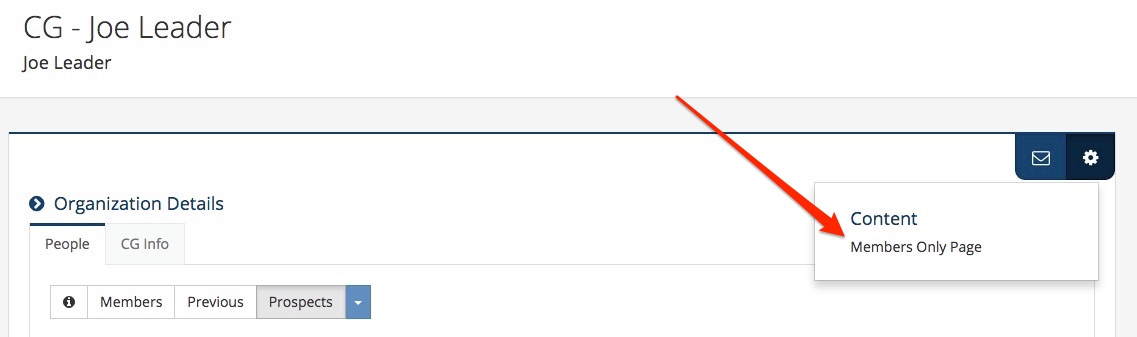
-
Click “edit” at the top of the page to enter any information that would be helpful for all your group members to know about ie. upcoming meetings, celebrations, etc.
-
To edit the group info fields click on the CG Info Tab and see above for changing your group's info

